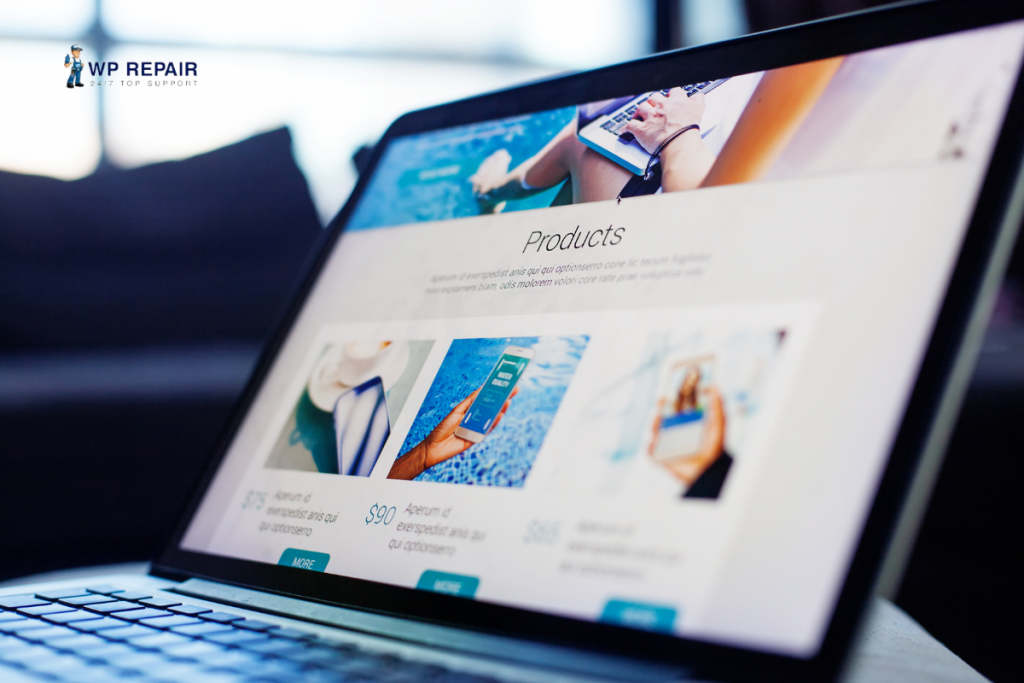Browsers typically save information about a new website so it can load faster next time. Your browser can slow down if you have too much ‘cached’ data. Moreover, you might not be able to see the updated site. But, the good news is it’s easy to clear cached data. The majority of browsers offer simple ways to accomplish this. When you perform this task regularly, you will be able to see more up-to-date versions of the website. Today’s article discusses the various types of caches and how to clear WordPress cache. Let’s get started!
Also read: WordPress boosts websites speed in easy ways.
Clearing Cache
The data cache usually occurs when you visit a website on any device, be it your desktop, tablet, or phone. Your browser saves specific website files to your device so you can access them easily next time. The website will load faster once this cache is in place. However, this feature gulps a lot of space. By clearing your cache, you are attempting to free up space on your server, browser, or device.
But what exactly are these server caches and browser caches?
Caches come in two primary forms: server and browser. They accomplish the same task in varying ways – reducing loading time by saving data.
These two caches differ primarily in their location. Usually, your hosting provider manages the server cache in a separate server. Individual search queries and software updates are stored in it. In contrast, browser caches save data to your hard drive, making it easier to access.
Improving your site’s ‘cachebility’ is vital as a website owner. The User Experience (UX) of your pages will improve as a result. Nevertheless, internet users need to learn how to clear their caches when required.
WordPress gives the websites to optimize their speed smoothly.
Comparing WordPress cache with browser cache
Your site maintains a WordPress cache to speed up page loading. A benefit of WordPress’ cache is that plugins allow you to manage it, change caching settings, and clear the cache directly from your dashboard.
It’s important to note that the WordPress cache is stored on your web host’s server. Users will always have access to fast-cached content regardless of how users access your site. How to clear a WordPress cache, then?
Clearing cache with a plugin
You can clear your cache using most WordPress caching plugins.
You can use many solutions available in the market like WP Rocket, Nitropack, and Super Cache to clear your cache. A plugin must first be installed and activated. Next, go to your WordPress dashboard, go to Settings > WP Rocket (Or any plugin you choose to use), then click Clear Cache. It’s as simple as that!
Clearing cache without a plugin
Manual clearing of your WordPress cache may be necessary if you aren’t using a caching plugin. You can usually access this option via your host’s admin area, although it looks different for each host. WordPress dashboards are sometimes added with a cache clearing option when you set up your site. Do not forget to check that.
Cache Clearing based on browser
To speed up your experience, you’ll need to clear cached data from every major browser. Here’s how you can do it.
Google Chrome
Open your laptop or desktop computer’s Chrome browser to begin. In the upper right corner, click on More. In this drop-down menu, click More Tools > Clear browsing history. The alternative is Ctrl + Shift + Del. A popup will appear on the new screen. Select a time range first. Choose All time to delete everything.
Microsoft Edge
Click the Hub icon in the upper right corner of Microsoft Edge. Go to history and select Clear history. Select Cached data and files to clear just the cached data. Additionally, you can delete your browsing history at the same time. When you are finished selecting, click Clear. When all is clear, close the browser and reopen it to use.
Lastly, clearing your cache is essential for a faster browser, more space, and a lag-less browser or device. And, no, F5 doesn’t work to remove the cache data. So, need new versions of the sites you’re looking at? Clear the WordPress cache today!